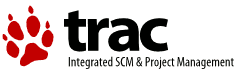| 1 | <!DOCTYPE HTML PUBLIC "-//W3C//DTD HTML 4.01 Transitional//EN">
|
|---|
| 2 | <html>
|
|---|
| 3 | <head>
|
|---|
| 4 | <meta http-equiv="Content-Type" content="text/html; charset=iso-8859-1">
|
|---|
| 5 | <meta http-equiv="Content-Language" content="es">
|
|---|
| 6 | <title> Ayuda de Open Webmail - Importando y Exportando Libretas de Direcciones </title>
|
|---|
| 7 |
|
|---|
| 8 | <link href="../../data/style.css" rel="stylesheet" type="text/css"></head>
|
|---|
| 9 |
|
|---|
| 10 | <body background="../../images/globe.gif">
|
|---|
| 11 | <script src="../../data/makewin.js" type="text/javascript"></script>
|
|---|
| 12 |
|
|---|
| 13 | <script src="../../data/def.js" type="text/javascript"></script>
|
|---|
| 14 |
|
|---|
| 15 | <!-- Uncomment this to include a link in every page for validating the HTML
|
|---|
| 16 |
|
|---|
| 17 | <table border=0 align="center" cellspacing=0 cellpadding=1>
|
|---|
| 18 | <tr><td>
|
|---|
| 19 | <a href="http://validator.w3.org/check/referer">
|
|---|
| 20 | <img border="0" src="http://www.w3.org/Icons/valid-html401" alt="Valid HTML 4.01?" height="31" width="88"></a>
|
|---|
| 21 | </td><td>
|
|---|
| 22 | <a href="http://jigsaw.w3.org/css-validator/check/referer">
|
|---|
| 23 | <img style="border:0;width:88px;height:31px" src="http://jigsaw.w3.org/css-validator/images/vcss" alt="Valid CSS?"></a>
|
|---|
| 24 | </td></tr>
|
|---|
| 25 | </table>
|
|---|
| 26 |
|
|---|
| 27 | -->
|
|---|
| 28 |
|
|---|
| 29 | <table border="0" cellpadding="0" cellspacing="0" width="100%">
|
|---|
| 30 | <tr><td>
|
|---|
| 31 | <div align="center"><center>
|
|---|
| 32 |
|
|---|
| 33 | <table cellspacing="0" cellpadding="0" width="550" border="0">
|
|---|
| 34 | <tr><td>
|
|---|
| 35 | <a href="../../index.html">
|
|---|
| 36 | <img border="0" src="../../images/logo_small.gif" width="150" height="78" alt="Ayuda de Open Webmail"></a>
|
|---|
| 37 | </td></tr>
|
|---|
| 38 | <tr><td bgcolor="#000000" height="1">
|
|---|
| 39 | <img height="1" src="../../images/space.gif" width="10" alt=""></td></tr>
|
|---|
| 40 | <tr><td bgcolor="#EEEEEE" height="1">
|
|---|
| 41 | <img height="1" src="../../images/space.gif" width="10" alt=""></td></tr>
|
|---|
| 42 | <tr><td bgcolor="#EEEEEE" height="1">
|
|---|
| 43 | <img height="1" src="../../images/space.gif" width="10" alt=""></td></tr>
|
|---|
| 44 | </table>
|
|---|
| 45 |
|
|---|
| 46 | </center></div>
|
|---|
| 47 | </td></tr>
|
|---|
| 48 | </table>
|
|---|
| 49 |
|
|---|
| 50 | <table border="0" cellpadding="0" cellspacing="0" width="100%">
|
|---|
| 51 | <tr><td valign="top">
|
|---|
| 52 | <div align="center"><center>
|
|---|
| 53 |
|
|---|
| 54 | <table cellspacing="0" cellpadding="0" width="550" border="0">
|
|---|
| 55 | <tbody>
|
|---|
| 56 | <tr><td>
|
|---|
| 57 | <a href="../../index.html"><b>Ayuda de Open Webmail</b></a>
|
|---|
| 58 | <b> >> Importando y Exportando Libretas de Direcciones</b>
|
|---|
| 59 | <br>
|
|---|
| 60 | <br></td></tr>
|
|---|
| 61 | </tbody>
|
|---|
| 62 | </table>
|
|---|
| 63 |
|
|---|
| 64 | </center></div>
|
|---|
| 65 |
|
|---|
| 66 | <div align="center"><center>
|
|---|
| 67 |
|
|---|
| 68 | <table cellspacing="0" cellpadding="0" width="550" border="0">
|
|---|
| 69 | <tbody>
|
|---|
| 70 | <tr><td>
|
|---|
| 71 | <p> Puede tener una Libreta de Direcciones ya almacenada en su computadora y no querer perder tiempo creando nuevamente todas las entradas en Open Webmail. Para esto existe la herramienta de importación. Presione el botón <b>Importar direcciones</b> (
|
|---|
| 72 | <img src="../../images/buttons/import.gif" align="middle" width="24" height="22" alt=""> ) en la barra de herramientas de la Libreta de Direcciones. Será redirigido a la pantalla de importación. Esta herramienta es compatible con Outlook Express 5 (o superior) y Nestcape Mail 4.x. Necesitará abrir su cliente de correo y exportar su libreta de direcciones a un archivo <b>CSV</b> (Valores separados por comas) o a un archivo <b>TXT</b> (Texto ASCII). Estas instrucciones aparecerán también en su pantalla.</p>
|
|---|
| 73 |
|
|---|
| 74 | <p> Deberá <i>exportar</i> su libreta de direcciones desde el cliente de correo para luego <i>importarlas</i> en OpenWebmail (por favor, consulte la documentación de su cliente de correo acerca de como exportar la libreta de direcciones). Una vez realizada la exportación en el formato de archivo apropiado seleccione el cliente de correo utilizado, luego haga un clic en "Examinar" y diríjase a la ubicación en donde lo guardó. Luego seleccione el archivo CSV o TXT, presione "Abrir" y finalmente, haga un clic en "Importar" y las entradas aparecerán ahora en la Libreta de Direcciones de Open Webmail. </p>
|
|---|
| 75 |
|
|---|
| 76 | <p> Puede realizar el procedimiento inverso, exportando su Libreta de Direcciones de Open Webmail e importándola en su cliente de correo. Para esto presione el botón <b>Exportar Direcciones</b> (
|
|---|
| 77 | <img src="../../images/buttons/export.gif" align="middle" width="23" height="22" alt=""> ). Se procederá a la descarga de un archivo llamado "adbook.csv" que deberá guardar en su computadora, para luego, utilizando la opción apropiada de su cliente de correo, realizar la importación en el mismo. </p>
|
|---|
| 78 | </td></tr>
|
|---|
| 79 | </tbody>
|
|---|
| 80 | </table>
|
|---|
| 81 |
|
|---|
| 82 | </center></div>
|
|---|
| 83 |
|
|---|
| 84 | <div align="center"><center>
|
|---|
| 85 |
|
|---|
| 86 | <table cellspacing="0" cellpadding="0" width="550" border="0">
|
|---|
| 87 | <tbody>
|
|---|
| 88 | <tr><td colspan="2"> </td></tr>
|
|---|
| 89 | <tr><td width="50%" align="left">
|
|---|
| 90 | <a href="using.html"><b><< Usando Entradas de la Libreta de Direcciones</b></a>
|
|---|
| 91 | </td><td width="50%" align="right">
|
|---|
| 92 | <a href="../calendar/viewing.html"><b>Visualizando el Calendario >></b></a>
|
|---|
| 93 | </td></tr>
|
|---|
| 94 | </tbody>
|
|---|
| 95 | </table>
|
|---|
| 96 |
|
|---|
| 97 | </center></div>
|
|---|
| 98 | </td></tr>
|
|---|
| 99 | </table>
|
|---|
| 100 |
|
|---|
| 101 | <table border="0" cellpadding="0" cellspacing="0" width="100%">
|
|---|
| 102 | <tr><td>
|
|---|
| 103 | <div align="center"><center>
|
|---|
| 104 |
|
|---|
| 105 | <table cellspacing="0" cellpadding="0" width="550" border="0">
|
|---|
| 106 | <tr><td bgcolor="#000000" height="1">
|
|---|
| 107 | <img height="1" src="../../images/space.gif" width="10" alt=""></td></tr>
|
|---|
| 108 | <tr><td bgcolor="#EEEEEE" height="1">
|
|---|
| 109 | <img height="1" src="../../images/space.gif" width="10" alt=""></td></tr>
|
|---|
| 110 | <tr><td bgcolor="#EEEEEE" height="1">
|
|---|
| 111 | <img height="1" src="../../images/space.gif" width="10" alt=""></td></tr>
|
|---|
| 112 | <tr><td bgcolor="#FFFFFF" height="1">
|
|---|
| 113 | <a href="../notes/using_owm_help.html"><font size="1">Acerca de la Ayuda de Open Webmail</font></a>
|
|---|
| 114 | </td></tr>
|
|---|
| 115 | </table>
|
|---|
| 116 |
|
|---|
| 117 | </center></div>
|
|---|
| 118 | </td></tr>
|
|---|
| 119 | </table>
|
|---|
| 120 |
|
|---|
| 121 | </body>
|
|---|
| 122 | </html>
|
|---|