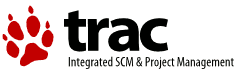| 1 | <HTML
|
|---|
| 2 | ><HEAD
|
|---|
| 3 | ><TITLE
|
|---|
| 4 | >Servers-IIS/PWS</TITLE
|
|---|
| 5 | ><META
|
|---|
| 6 | NAME="GENERATOR"
|
|---|
| 7 | CONTENT="Modular DocBook HTML Stylesheet Version 1.7"><LINK
|
|---|
| 8 | REL="HOME"
|
|---|
| 9 | TITLE="Manuál PHP"
|
|---|
| 10 | HREF="index.html"><LINK
|
|---|
| 11 | REL="UP"
|
|---|
| 12 | TITLE="Instalace"
|
|---|
| 13 | HREF="installation.html"><LINK
|
|---|
| 14 | REL="PREVIOUS"
|
|---|
| 15 | TITLE="Servers-fhttpd"
|
|---|
| 16 | HREF="install.fhttpd.html"><LINK
|
|---|
| 17 | REL="NEXT"
|
|---|
| 18 | TITLE="Servers-Netscape and iPlanet"
|
|---|
| 19 | HREF="install.netscape-enterprise.html"><META
|
|---|
| 20 | HTTP-EQUIV="Content-type"
|
|---|
| 21 | CONTENT="text/html; charset=ISO-8859-2"></HEAD
|
|---|
| 22 | ><BODY
|
|---|
| 23 | CLASS="sect1"
|
|---|
| 24 | BGCOLOR="#FFFFFF"
|
|---|
| 25 | TEXT="#000000"
|
|---|
| 26 | LINK="#0000FF"
|
|---|
| 27 | VLINK="#840084"
|
|---|
| 28 | ALINK="#0000FF"
|
|---|
| 29 | ><DIV
|
|---|
| 30 | CLASS="NAVHEADER"
|
|---|
| 31 | ><TABLE
|
|---|
| 32 | SUMMARY="Header navigation table"
|
|---|
| 33 | WIDTH="100%"
|
|---|
| 34 | BORDER="0"
|
|---|
| 35 | CELLPADDING="0"
|
|---|
| 36 | CELLSPACING="0"
|
|---|
| 37 | ><TR
|
|---|
| 38 | ><TH
|
|---|
| 39 | COLSPAN="3"
|
|---|
| 40 | ALIGN="center"
|
|---|
| 41 | >Manuál PHP</TH
|
|---|
| 42 | ></TR
|
|---|
| 43 | ><TR
|
|---|
| 44 | ><TD
|
|---|
| 45 | WIDTH="10%"
|
|---|
| 46 | ALIGN="left"
|
|---|
| 47 | VALIGN="bottom"
|
|---|
| 48 | ><A
|
|---|
| 49 | HREF="install.fhttpd.html"
|
|---|
| 50 | ACCESSKEY="P"
|
|---|
| 51 | >Pøedcházející</A
|
|---|
| 52 | ></TD
|
|---|
| 53 | ><TD
|
|---|
| 54 | WIDTH="80%"
|
|---|
| 55 | ALIGN="center"
|
|---|
| 56 | VALIGN="bottom"
|
|---|
| 57 | >Kapitola 3. Instalace</TD
|
|---|
| 58 | ><TD
|
|---|
| 59 | WIDTH="10%"
|
|---|
| 60 | ALIGN="right"
|
|---|
| 61 | VALIGN="bottom"
|
|---|
| 62 | ><A
|
|---|
| 63 | HREF="install.netscape-enterprise.html"
|
|---|
| 64 | ACCESSKEY="N"
|
|---|
| 65 | >Dal¹í</A
|
|---|
| 66 | ></TD
|
|---|
| 67 | ></TR
|
|---|
| 68 | ></TABLE
|
|---|
| 69 | ><HR
|
|---|
| 70 | ALIGN="LEFT"
|
|---|
| 71 | WIDTH="100%"></DIV
|
|---|
| 72 | ><DIV
|
|---|
| 73 | CLASS="sect1"
|
|---|
| 74 | ><H1
|
|---|
| 75 | CLASS="sect1"
|
|---|
| 76 | ><A
|
|---|
| 77 | NAME="install.iis"
|
|---|
| 78 | ></A
|
|---|
| 79 | >Servers-IIS/PWS</H1
|
|---|
| 80 | ><P
|
|---|
| 81 | > This section contains notes and hints specific to IIS (Microsoft
|
|---|
| 82 | Internet Information Server). Installing PHP for
|
|---|
| 83 | <A
|
|---|
| 84 | HREF="install.iis.html#install.iis.iis3"
|
|---|
| 85 | >PWS/IIS 3</A
|
|---|
| 86 | >,
|
|---|
| 87 | <A
|
|---|
| 88 | HREF="install.iis.html#install.iis.pws4"
|
|---|
| 89 | >PWS 4 or newer</A
|
|---|
| 90 | > and
|
|---|
| 91 | <A
|
|---|
| 92 | HREF="install.iis.html#install.iis.iis4"
|
|---|
| 93 | >IIS 4 or newer</A
|
|---|
| 94 | > versions.
|
|---|
| 95 | </P
|
|---|
| 96 | ><DIV
|
|---|
| 97 | CLASS="sect2"
|
|---|
| 98 | ><H2
|
|---|
| 99 | CLASS="sect2"
|
|---|
| 100 | ><A
|
|---|
| 101 | NAME="install.iis.iis3"
|
|---|
| 102 | ></A
|
|---|
| 103 | >Windows and PWS/IIS 3</H2
|
|---|
| 104 | ><P
|
|---|
| 105 | > The recommended method for configuring these servers is to use
|
|---|
| 106 | the REG file included with the distribution
|
|---|
| 107 | (pws-php4cgi.reg). You may want to edit this file and make sure
|
|---|
| 108 | the extensions and PHP install directories match your
|
|---|
| 109 | configuration. Or you can follow the steps below to do it
|
|---|
| 110 | manually.
|
|---|
| 111 | </P
|
|---|
| 112 | ><DIV
|
|---|
| 113 | CLASS="warning"
|
|---|
| 114 | ><P
|
|---|
| 115 | ></P
|
|---|
| 116 | ><TABLE
|
|---|
| 117 | CLASS="warning"
|
|---|
| 118 | BORDER="1"
|
|---|
| 119 | WIDTH="100%"
|
|---|
| 120 | ><TR
|
|---|
| 121 | ><TD
|
|---|
| 122 | ALIGN="CENTER"
|
|---|
| 123 | ><B
|
|---|
| 124 | >Varování</B
|
|---|
| 125 | ></TD
|
|---|
| 126 | ></TR
|
|---|
| 127 | ><TR
|
|---|
| 128 | ><TD
|
|---|
| 129 | ALIGN="LEFT"
|
|---|
| 130 | ><P
|
|---|
| 131 | > These steps involve working directly with the Windows
|
|---|
| 132 | registry. One error here can leave your system in an unstable
|
|---|
| 133 | state. We highly recommend that you back up your registry
|
|---|
| 134 | first. The PHP Development team will not be held responsible if
|
|---|
| 135 | you damage your registry.
|
|---|
| 136 | </P
|
|---|
| 137 | ></TD
|
|---|
| 138 | ></TR
|
|---|
| 139 | ></TABLE
|
|---|
| 140 | ></DIV
|
|---|
| 141 | ><P
|
|---|
| 142 | > <P
|
|---|
| 143 | ></P
|
|---|
| 144 | ><UL
|
|---|
| 145 | ><LI
|
|---|
| 146 | ><P
|
|---|
| 147 | > Run Regedit.
|
|---|
| 148 | </P
|
|---|
| 149 | ></LI
|
|---|
| 150 | ><LI
|
|---|
| 151 | ><P
|
|---|
| 152 | > Navigate to: <TT
|
|---|
| 153 | CLASS="literal"
|
|---|
| 154 | >HKEY_LOCAL_MACHINE /System
|
|---|
| 155 | /CurrentControlSet /Services /W3Svc /Parameters
|
|---|
| 156 | /ScriptMap</TT
|
|---|
| 157 | >.
|
|---|
| 158 | </P
|
|---|
| 159 | ></LI
|
|---|
| 160 | ><LI
|
|---|
| 161 | ><P
|
|---|
| 162 | > On the edit menu select: <TT
|
|---|
| 163 | CLASS="literal"
|
|---|
| 164 | >New->String Value</TT
|
|---|
| 165 | >.
|
|---|
| 166 | </P
|
|---|
| 167 | ></LI
|
|---|
| 168 | ><LI
|
|---|
| 169 | ><P
|
|---|
| 170 | > Type in the extension you wish to use for your php
|
|---|
| 171 | scripts. For example <TT
|
|---|
| 172 | CLASS="literal"
|
|---|
| 173 | >.php</TT
|
|---|
| 174 | >
|
|---|
| 175 | </P
|
|---|
| 176 | ></LI
|
|---|
| 177 | ><LI
|
|---|
| 178 | ><P
|
|---|
| 179 | > Double click on the new string value and enter the path to
|
|---|
| 180 | <TT
|
|---|
| 181 | CLASS="literal"
|
|---|
| 182 | >php.exe</TT
|
|---|
| 183 | > in the value data field. ex:
|
|---|
| 184 | <TT
|
|---|
| 185 | CLASS="literal"
|
|---|
| 186 | >c:\php\php.exe</TT
|
|---|
| 187 | >.
|
|---|
| 188 | </P
|
|---|
| 189 | ></LI
|
|---|
| 190 | ><LI
|
|---|
| 191 | ><P
|
|---|
| 192 | > Repeat these steps for each extension you wish to associate
|
|---|
| 193 | with PHP scripts.
|
|---|
| 194 | </P
|
|---|
| 195 | ></LI
|
|---|
| 196 | ></UL
|
|---|
| 197 | >
|
|---|
| 198 | </P
|
|---|
| 199 | ><P
|
|---|
| 200 | > The following steps do not affect the web server installation
|
|---|
| 201 | and only apply if you want your php scripts to be executed when
|
|---|
| 202 | they are run from the command line (ex. run
|
|---|
| 203 | <TT
|
|---|
| 204 | CLASS="filename"
|
|---|
| 205 | >c:\myscripts\test.php</TT
|
|---|
| 206 | >) or by double clicking
|
|---|
| 207 | on them in a directory viewer window. You may wish to skip these
|
|---|
| 208 | steps as you might prefer the PHP files to load into a text
|
|---|
| 209 | editor when you double click on them.
|
|---|
| 210 | </P
|
|---|
| 211 | ><P
|
|---|
| 212 | > <P
|
|---|
| 213 | ></P
|
|---|
| 214 | ><UL
|
|---|
| 215 | ><LI
|
|---|
| 216 | ><P
|
|---|
| 217 | > Navigate to: <TT
|
|---|
| 218 | CLASS="literal"
|
|---|
| 219 | >HKEY_CLASSES_ROOT</TT
|
|---|
| 220 | >
|
|---|
| 221 | </P
|
|---|
| 222 | ></LI
|
|---|
| 223 | ><LI
|
|---|
| 224 | ><P
|
|---|
| 225 | > On the edit menu select: <TT
|
|---|
| 226 | CLASS="literal"
|
|---|
| 227 | >New->Key</TT
|
|---|
| 228 | >.
|
|---|
| 229 | </P
|
|---|
| 230 | ></LI
|
|---|
| 231 | ><LI
|
|---|
| 232 | ><P
|
|---|
| 233 | > Name the key to the extension you setup in the previous
|
|---|
| 234 | section. ex: <TT
|
|---|
| 235 | CLASS="literal"
|
|---|
| 236 | >.php</TT
|
|---|
| 237 | >
|
|---|
| 238 | </P
|
|---|
| 239 | ></LI
|
|---|
| 240 | ><LI
|
|---|
| 241 | ><P
|
|---|
| 242 | > Highlight the new key and in the right side pane, double click
|
|---|
| 243 | the "default value" and enter <TT
|
|---|
| 244 | CLASS="literal"
|
|---|
| 245 | >phpfile</TT
|
|---|
| 246 | >.
|
|---|
| 247 | </P
|
|---|
| 248 | ></LI
|
|---|
| 249 | ><LI
|
|---|
| 250 | ><P
|
|---|
| 251 | > Repeat the last step for each extension you set up in the
|
|---|
| 252 | previous section.
|
|---|
| 253 | </P
|
|---|
| 254 | ></LI
|
|---|
| 255 | ><LI
|
|---|
| 256 | ><P
|
|---|
| 257 | > Now create another <TT
|
|---|
| 258 | CLASS="literal"
|
|---|
| 259 | >New->Key</TT
|
|---|
| 260 | > under
|
|---|
| 261 | <TT
|
|---|
| 262 | CLASS="literal"
|
|---|
| 263 | >HKEY_CLASSES_ROOT</TT
|
|---|
| 264 | > and name it
|
|---|
| 265 | <TT
|
|---|
| 266 | CLASS="literal"
|
|---|
| 267 | >phpfile</TT
|
|---|
| 268 | >.
|
|---|
| 269 | </P
|
|---|
| 270 | ></LI
|
|---|
| 271 | ><LI
|
|---|
| 272 | ><P
|
|---|
| 273 | > Highlight the new key <TT
|
|---|
| 274 | CLASS="literal"
|
|---|
| 275 | >phpfile</TT
|
|---|
| 276 | > and in the
|
|---|
| 277 | right side pane, double click the "default value" and enter
|
|---|
| 278 | <TT
|
|---|
| 279 | CLASS="literal"
|
|---|
| 280 | >PHP Script</TT
|
|---|
| 281 | >.
|
|---|
| 282 | </P
|
|---|
| 283 | ></LI
|
|---|
| 284 | ><LI
|
|---|
| 285 | ><P
|
|---|
| 286 | > Right click on the <TT
|
|---|
| 287 | CLASS="literal"
|
|---|
| 288 | >phpfile</TT
|
|---|
| 289 | > key and select
|
|---|
| 290 | <TT
|
|---|
| 291 | CLASS="literal"
|
|---|
| 292 | >New->Key</TT
|
|---|
| 293 | >, name it <TT
|
|---|
| 294 | CLASS="literal"
|
|---|
| 295 | >Shell</TT
|
|---|
| 296 | >.
|
|---|
| 297 | </P
|
|---|
| 298 | ></LI
|
|---|
| 299 | ><LI
|
|---|
| 300 | ><P
|
|---|
| 301 | > Right click on the <TT
|
|---|
| 302 | CLASS="literal"
|
|---|
| 303 | >Shell</TT
|
|---|
| 304 | > key and select
|
|---|
| 305 | <TT
|
|---|
| 306 | CLASS="literal"
|
|---|
| 307 | >New->Key</TT
|
|---|
| 308 | >, name it <TT
|
|---|
| 309 | CLASS="literal"
|
|---|
| 310 | >open</TT
|
|---|
| 311 | >.
|
|---|
| 312 | </P
|
|---|
| 313 | ></LI
|
|---|
| 314 | ><LI
|
|---|
| 315 | ><P
|
|---|
| 316 | > Right click on the <TT
|
|---|
| 317 | CLASS="literal"
|
|---|
| 318 | >open</TT
|
|---|
| 319 | > key and select
|
|---|
| 320 | <TT
|
|---|
| 321 | CLASS="literal"
|
|---|
| 322 | >New->Key</TT
|
|---|
| 323 | >, name it
|
|---|
| 324 | <TT
|
|---|
| 325 | CLASS="literal"
|
|---|
| 326 | >command</TT
|
|---|
| 327 | >.
|
|---|
| 328 | </P
|
|---|
| 329 | ></LI
|
|---|
| 330 | ><LI
|
|---|
| 331 | ><P
|
|---|
| 332 | > Highlight the new key <TT
|
|---|
| 333 | CLASS="literal"
|
|---|
| 334 | >command</TT
|
|---|
| 335 | > and in the
|
|---|
| 336 | right side pane, double click the "default value" and enter
|
|---|
| 337 | the path to <TT
|
|---|
| 338 | CLASS="literal"
|
|---|
| 339 | >php.exe</TT
|
|---|
| 340 | >. ex:
|
|---|
| 341 | <TT
|
|---|
| 342 | CLASS="literal"
|
|---|
| 343 | >c:\php\php.exe -q %1</TT
|
|---|
| 344 | >. (don't forget the
|
|---|
| 345 | <TT
|
|---|
| 346 | CLASS="literal"
|
|---|
| 347 | >%1</TT
|
|---|
| 348 | >).
|
|---|
| 349 | </P
|
|---|
| 350 | ></LI
|
|---|
| 351 | ><LI
|
|---|
| 352 | ><P
|
|---|
| 353 | > Exit Regedit.
|
|---|
| 354 | </P
|
|---|
| 355 | ></LI
|
|---|
| 356 | ><LI
|
|---|
| 357 | ><P
|
|---|
| 358 | > If using PWS on Windows, reboot to reload the registry.
|
|---|
| 359 | </P
|
|---|
| 360 | ></LI
|
|---|
| 361 | ></UL
|
|---|
| 362 | >
|
|---|
| 363 | </P
|
|---|
| 364 | ><P
|
|---|
| 365 | > PWS and IIS 3 users now have a fully operational system. IIS 3
|
|---|
| 366 | users can use a nifty <A
|
|---|
| 367 | HREF="http://www.genusa.com/iis/iiscfg.html"
|
|---|
| 368 | TARGET="_top"
|
|---|
| 369 | >tool</A
|
|---|
| 370 | >
|
|---|
| 371 | from Steven Genusa to configure their script maps.
|
|---|
| 372 | </P
|
|---|
| 373 | ></DIV
|
|---|
| 374 | ><DIV
|
|---|
| 375 | CLASS="sect2"
|
|---|
| 376 | ><H2
|
|---|
| 377 | CLASS="sect2"
|
|---|
| 378 | ><A
|
|---|
| 379 | NAME="install.iis.pws4"
|
|---|
| 380 | ></A
|
|---|
| 381 | >Windows and PWS 4 or newer</H2
|
|---|
| 382 | ><P
|
|---|
| 383 | > When installing PHP on Windows with PWS 4 or newer version,
|
|---|
| 384 | you have two options. One to set up the PHP CGI binary,
|
|---|
| 385 | the other is to use the ISAPI module DLL.
|
|---|
| 386 | </P
|
|---|
| 387 | ><P
|
|---|
| 388 | > If you choose the CGI binary, do the following:
|
|---|
| 389 | <P
|
|---|
| 390 | ></P
|
|---|
| 391 | ><UL
|
|---|
| 392 | ><LI
|
|---|
| 393 | ><P
|
|---|
| 394 | > Edit the enclosed <TT
|
|---|
| 395 | CLASS="filename"
|
|---|
| 396 | >pws-php4cgi.reg</TT
|
|---|
| 397 | >
|
|---|
| 398 | file (look into the SAPI dir) to reflect the location of
|
|---|
| 399 | your php.exe. Forward slashes should be escaped, for example:
|
|---|
| 400 | <TT
|
|---|
| 401 | CLASS="literal"
|
|---|
| 402 | >[HKEY_LOCAL_MACHINE\SYSTEM\CurrentControlSet\Services\w3svc\parameters\Script Map] ".php"="c:\\php\\php.exe"</TT
|
|---|
| 403 | >
|
|---|
| 404 | </P
|
|---|
| 405 | ></LI
|
|---|
| 406 | ><LI
|
|---|
| 407 | ><P
|
|---|
| 408 | > In the PWS Manager, right click on a given directory you want
|
|---|
| 409 | to add PHP support to, and select Properties. Check the 'Execute'
|
|---|
| 410 | checkbox, and confirm.
|
|---|
| 411 | </P
|
|---|
| 412 | ></LI
|
|---|
| 413 | ></UL
|
|---|
| 414 | >
|
|---|
| 415 | </P
|
|---|
| 416 | ><P
|
|---|
| 417 | > If you choose the ISAPI module, do the following:
|
|---|
| 418 | <P
|
|---|
| 419 | ></P
|
|---|
| 420 | ><UL
|
|---|
| 421 | ><LI
|
|---|
| 422 | ><P
|
|---|
| 423 | > Edit the enclosed <TT
|
|---|
| 424 | CLASS="filename"
|
|---|
| 425 | >pws-php4isapi.reg</TT
|
|---|
| 426 | >
|
|---|
| 427 | file (look into the SAPI dir) to reflect the location of
|
|---|
| 428 | your php4isapi.dll. Forward slashes should be escaped, for example:
|
|---|
| 429 | <TT
|
|---|
| 430 | CLASS="literal"
|
|---|
| 431 | >[HKEY_LOCAL_MACHINE\SYSTEM\CurrentControlSet\Services\w3svc\parameters\Script Map] ".php"="c:\\php\\sapi\\php4isapi.dll"</TT
|
|---|
| 432 | >
|
|---|
| 433 | </P
|
|---|
| 434 | ></LI
|
|---|
| 435 | ><LI
|
|---|
| 436 | ><P
|
|---|
| 437 | > In the PWS Manager, right click on a given directory you want to
|
|---|
| 438 | add PHP support to, and select Properties. Check the 'Execute'
|
|---|
| 439 | checkbox, and confirm.
|
|---|
| 440 | </P
|
|---|
| 441 | ></LI
|
|---|
| 442 | ></UL
|
|---|
| 443 | >
|
|---|
| 444 | </P
|
|---|
| 445 | ></DIV
|
|---|
| 446 | ><DIV
|
|---|
| 447 | CLASS="sect2"
|
|---|
| 448 | ><H2
|
|---|
| 449 | CLASS="sect2"
|
|---|
| 450 | ><A
|
|---|
| 451 | NAME="install.iis.iis4"
|
|---|
| 452 | ></A
|
|---|
| 453 | >Windows NT/2000/XP and IIS 4 or newer</H2
|
|---|
| 454 | ><P
|
|---|
| 455 | > To install PHP on an NT/2000/XP Server running IIS 4 or newer,
|
|---|
| 456 | follow these instructions. You have two options to set up
|
|---|
| 457 | PHP, using the CGI binary (php.exe) or with the ISAPI module.
|
|---|
| 458 | </P
|
|---|
| 459 | ><P
|
|---|
| 460 | > In either case, you need to start the Microsoft Management
|
|---|
| 461 | Console (may appear as 'Internet Services Manager', either
|
|---|
| 462 | in your Windows NT 4.0 Option Pack branch or the Control
|
|---|
| 463 | Panel=>Administrative Tools under Windows 2000/XP). Then
|
|---|
| 464 | right click on your Web server node (this will most probably
|
|---|
| 465 | appear as 'Default Web Server'), and select 'Properties'.
|
|---|
| 466 | </P
|
|---|
| 467 | ><P
|
|---|
| 468 | > If you want to use the CGI binary, do the following:
|
|---|
| 469 | <P
|
|---|
| 470 | ></P
|
|---|
| 471 | ><UL
|
|---|
| 472 | ><LI
|
|---|
| 473 | ><P
|
|---|
| 474 | > Under 'Home Directory', 'Virtual Directory', or
|
|---|
| 475 | 'Directory', click on the 'Configuration' button,
|
|---|
| 476 | and then enter the App Mappings tab.
|
|---|
| 477 | </P
|
|---|
| 478 | ></LI
|
|---|
| 479 | ><LI
|
|---|
| 480 | ><P
|
|---|
| 481 | > Click Add, and in the Executable box, type:
|
|---|
| 482 | <TT
|
|---|
| 483 | CLASS="literal"
|
|---|
| 484 | >c:\php\php.exe</TT
|
|---|
| 485 | > (assuming
|
|---|
| 486 | that you have unziped PHP in c:\php\).
|
|---|
| 487 | </P
|
|---|
| 488 | ></LI
|
|---|
| 489 | ><LI
|
|---|
| 490 | ><P
|
|---|
| 491 | > In the Extension box, type the file name extension you want
|
|---|
| 492 | associated with PHP scripts. Leave 'Method exclusions'
|
|---|
| 493 | blank, and check the Script engine checkbox. You may also
|
|---|
| 494 | like to check the 'check that file exists' box - for a small
|
|---|
| 495 | performance penalty, IIS (or PWS) will check that the script
|
|---|
| 496 | file exists and sort out authentication before firing up php.
|
|---|
| 497 | This means that you will get sensible 404 style error messages
|
|---|
| 498 | instead of cgi errors complaining that php did not output any data.
|
|---|
| 499 | </P
|
|---|
| 500 | ><P
|
|---|
| 501 | > You must start over from the previous step for each
|
|---|
| 502 | extension you want associated with PHP scripts.
|
|---|
| 503 | <TT
|
|---|
| 504 | CLASS="literal"
|
|---|
| 505 | >.php</TT
|
|---|
| 506 | > and <TT
|
|---|
| 507 | CLASS="literal"
|
|---|
| 508 | >.phtml</TT
|
|---|
| 509 | >
|
|---|
| 510 | are common, although <TT
|
|---|
| 511 | CLASS="literal"
|
|---|
| 512 | >.php3</TT
|
|---|
| 513 | > may be
|
|---|
| 514 | required for legacy applications.
|
|---|
| 515 | </P
|
|---|
| 516 | ></LI
|
|---|
| 517 | ><LI
|
|---|
| 518 | ><P
|
|---|
| 519 | > Set up the appropriate security. (This is done in Internet
|
|---|
| 520 | Service Manager), and if your NT Server uses NTFS file system,
|
|---|
| 521 | add execute rights for I_USR_ to the directory that contains
|
|---|
| 522 | <TT
|
|---|
| 523 | CLASS="literal"
|
|---|
| 524 | >php.exe</TT
|
|---|
| 525 | >.
|
|---|
| 526 | </P
|
|---|
| 527 | ></LI
|
|---|
| 528 | ></UL
|
|---|
| 529 | >
|
|---|
| 530 | </P
|
|---|
| 531 | ><P
|
|---|
| 532 | > To use the ISAPI module, do the following:
|
|---|
| 533 | <P
|
|---|
| 534 | ></P
|
|---|
| 535 | ><UL
|
|---|
| 536 | ><LI
|
|---|
| 537 | ><P
|
|---|
| 538 | > If you don't want to perform HTTP Authentication using PHP,
|
|---|
| 539 | you can (and should) skip this step. Under ISAPI Filters,
|
|---|
| 540 | add a new ISAPI filter. Use PHP as the filter name, and
|
|---|
| 541 | supply a path to the php4isapi.dll.
|
|---|
| 542 | </P
|
|---|
| 543 | ></LI
|
|---|
| 544 | ><LI
|
|---|
| 545 | ><P
|
|---|
| 546 | > Under 'Home Directory', click on the 'Configuration' button.
|
|---|
| 547 | Add a new entry to the Application Mappings. Use the path
|
|---|
| 548 | to the php4isapi.dll as the Executable, supply
|
|---|
| 549 | <TT
|
|---|
| 550 | CLASS="literal"
|
|---|
| 551 | >.php</TT
|
|---|
| 552 | > as the extension, leave Method
|
|---|
| 553 | exclusions blank, and check the Script engine checkbox.
|
|---|
| 554 | </P
|
|---|
| 555 | ></LI
|
|---|
| 556 | ><LI
|
|---|
| 557 | ><P
|
|---|
| 558 | > Stop IIS completely (NET STOP iisadmin)
|
|---|
| 559 | </P
|
|---|
| 560 | ></LI
|
|---|
| 561 | ><LI
|
|---|
| 562 | ><P
|
|---|
| 563 | > Start IIS again (NET START w3svc)
|
|---|
| 564 | </P
|
|---|
| 565 | ></LI
|
|---|
| 566 | ></UL
|
|---|
| 567 | >
|
|---|
| 568 | </P
|
|---|
| 569 | ></DIV
|
|---|
| 570 | ></DIV
|
|---|
| 571 | ><DIV
|
|---|
| 572 | CLASS="NAVFOOTER"
|
|---|
| 573 | ><HR
|
|---|
| 574 | ALIGN="LEFT"
|
|---|
| 575 | WIDTH="100%"><TABLE
|
|---|
| 576 | SUMMARY="Footer navigation table"
|
|---|
| 577 | WIDTH="100%"
|
|---|
| 578 | BORDER="0"
|
|---|
| 579 | CELLPADDING="0"
|
|---|
| 580 | CELLSPACING="0"
|
|---|
| 581 | ><TR
|
|---|
| 582 | ><TD
|
|---|
| 583 | WIDTH="33%"
|
|---|
| 584 | ALIGN="left"
|
|---|
| 585 | VALIGN="top"
|
|---|
| 586 | ><A
|
|---|
| 587 | HREF="install.fhttpd.html"
|
|---|
| 588 | ACCESSKEY="P"
|
|---|
| 589 | >Pøedcházející</A
|
|---|
| 590 | ></TD
|
|---|
| 591 | ><TD
|
|---|
| 592 | WIDTH="34%"
|
|---|
| 593 | ALIGN="center"
|
|---|
| 594 | VALIGN="top"
|
|---|
| 595 | ><A
|
|---|
| 596 | HREF="index.html"
|
|---|
| 597 | ACCESSKEY="H"
|
|---|
| 598 | >Domù</A
|
|---|
| 599 | ></TD
|
|---|
| 600 | ><TD
|
|---|
| 601 | WIDTH="33%"
|
|---|
| 602 | ALIGN="right"
|
|---|
| 603 | VALIGN="top"
|
|---|
| 604 | ><A
|
|---|
| 605 | HREF="install.netscape-enterprise.html"
|
|---|
| 606 | ACCESSKEY="N"
|
|---|
| 607 | >Dal¹í</A
|
|---|
| 608 | ></TD
|
|---|
| 609 | ></TR
|
|---|
| 610 | ><TR
|
|---|
| 611 | ><TD
|
|---|
| 612 | WIDTH="33%"
|
|---|
| 613 | ALIGN="left"
|
|---|
| 614 | VALIGN="top"
|
|---|
| 615 | >Servers-fhttpd</TD
|
|---|
| 616 | ><TD
|
|---|
| 617 | WIDTH="34%"
|
|---|
| 618 | ALIGN="center"
|
|---|
| 619 | VALIGN="top"
|
|---|
| 620 | ><A
|
|---|
| 621 | HREF="installation.html"
|
|---|
| 622 | ACCESSKEY="U"
|
|---|
| 623 | >Nahoru</A
|
|---|
| 624 | ></TD
|
|---|
| 625 | ><TD
|
|---|
| 626 | WIDTH="33%"
|
|---|
| 627 | ALIGN="right"
|
|---|
| 628 | VALIGN="top"
|
|---|
| 629 | >Servers-Netscape and iPlanet</TD
|
|---|
| 630 | ></TR
|
|---|
| 631 | ></TABLE
|
|---|
| 632 | ></DIV
|
|---|
| 633 | ></BODY
|
|---|
| 634 | ></HTML
|
|---|
| 635 | >
|
|---|