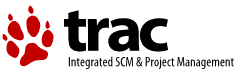| 1 | How to install the components
|
|---|
| 2 | -----------------------------
|
|---|
| 3 |
|
|---|
| 4 | *** YOU NEED TO INSTALL THE COMPONENTS BEFORE OPENING THE DEMOS IN DELPHI. ***
|
|---|
| 5 |
|
|---|
| 6 |
|
|---|
| 7 | If you're running Delphi 5, 6, or 7:
|
|---|
| 8 |
|
|---|
| 9 | 1. Open CoolTrayIcon_D5.dpk (Delphi 5) or CoolTrayIcon_D6plus.dpk (Delphi 6
|
|---|
| 10 | or above) either by doubleclicking the file or by selecting "Open Project"
|
|---|
| 11 | inside Delphi. (CoolTrayIcon_D5.dpk may work for older Delphi versions
|
|---|
| 12 | as well, but I don't know for sure. Please tell me if I'm right.)
|
|---|
| 13 |
|
|---|
| 14 | 2. Click Compile, then Install.
|
|---|
| 15 |
|
|---|
| 16 | 3. That's it. The components should be visible in the component palette
|
|---|
| 17 | in a tab called "Tray Icons" (if older versions of the components were
|
|---|
| 18 | already installed they may be found in "Custom").
|
|---|
| 19 |
|
|---|
| 20 |
|
|---|
| 21 |
|
|---|
| 22 | If you're running other Delphi versions than ver. 5, 6, or 7:
|
|---|
| 23 |
|
|---|
| 24 | 1. Try the steps above with the CoolTrayIcon_D5.dpk file (it may work in
|
|---|
| 25 | older versions of Delphi, but I don't know for sure. Please tell me).
|
|---|
| 26 | If this doesn't work then do the following:
|
|---|
| 27 |
|
|---|
| 28 | 2. Select "Install Component" from the "Component" menu item (may vary
|
|---|
| 29 | depending on your Delphi version).
|
|---|
| 30 |
|
|---|
| 31 | 3. A dialog displays where you must select the components to install and
|
|---|
| 32 | the package to install into. I recommend creating a new package, if you
|
|---|
| 33 | haven't already done so, rather than installing into the default package.
|
|---|
| 34 |
|
|---|
| 35 | 4. Browse for the RegisterTrayIcons.pas file and select OK.
|
|---|
| 36 |
|
|---|
| 37 | 5. That's it. The components should be visible in the component palette
|
|---|
| 38 | in a tab called "Tray Icons" (if older versions of the components were
|
|---|
| 39 | already installed they may be found in "Custom").
|
|---|
| 40 |
|
|---|
| 41 |
|
|---|
| 42 |
|
|---|
| 43 | If you're running C++ Builder:
|
|---|
| 44 |
|
|---|
| 45 | The required steps are the same as in Delphi, so just follow the steps above.
|
|---|
| 46 |
|
|---|
| 47 | Alternatively, use this approach:
|
|---|
| 48 |
|
|---|
| 49 | 1. Select "New Component..." from the menu
|
|---|
| 50 |
|
|---|
| 51 | 2. In "Ancestor type", select "TTrayIcon [trayicon]"
|
|---|
| 52 |
|
|---|
| 53 | 3. In "Class Name", type "TCoolTrayIcon"
|
|---|
| 54 |
|
|---|
| 55 | 4. In "Palette Page", type "Tray Icons" (or another tab you want to install to)
|
|---|
| 56 |
|
|---|
| 57 | 5. In "Unit file name", select "RegisterTrayIcons.pas" (which is found in the
|
|---|
| 58 | CoolTrayIcon package).
|
|---|
| 59 |
|
|---|
| 60 | 6. Click on the "Install" button.
|
|---|
| 61 |
|
|---|